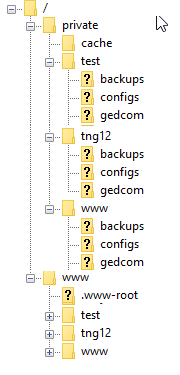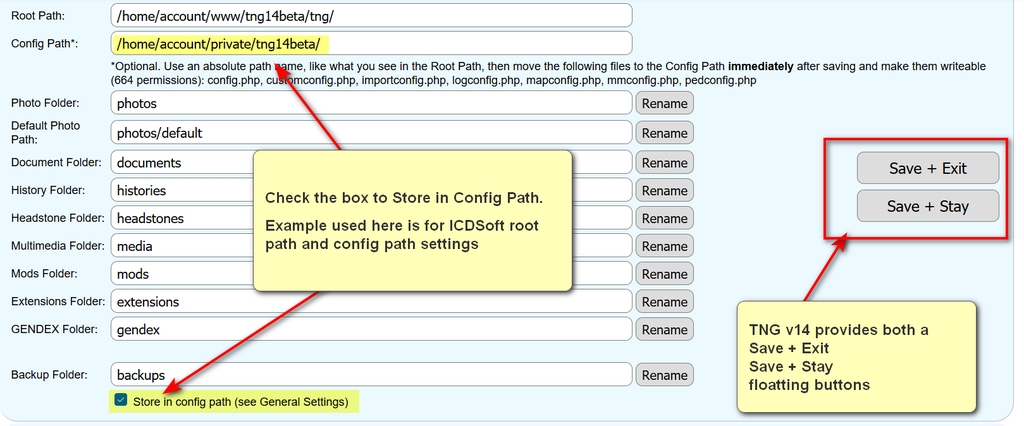Move your backup files
TNG Backup Folder
TNG defines a Backup folder in the Setup > General Settings > Paths and Folders
you might be able to specify that folder as being into a more protected area of your web site.
| TNG version: | ≥ 14.0 |
Note: that the Rename button can be used to create the folder for you in your config path. You will need to manually move your backup file(s).
Examples
Here is how to put your TNG backup table files in the safe area above your shared site's document root in three easy steps:
- Use cPanel or FileZilla to create the bckup folder above the site's document root (public_html).
- In the Admin >> Setup >> General Settings >> Path and Folders sections, set the relative path from your document root to the new folder. If your TNG site is the document root, use
../backup. If you are one or two levels below the document root, you will need to use../../backupor../../../backuprespectively. Click on Make folder and it will tell you the directory already exists (TNG found it!) - Save the change to the file path
| TNG version: | ≥ 13.0.0 |
Note that in TNG 13 and later, Rename Folder replaced the Make Folder button but should provide the same capabilities as the previous Make Folder button.
| TNG version: | ≤ 13.1.2 |
Note that you can also use the Make Folder button for the Backup folder in the Admin > Setup > General Settings > Paths and Folders to create the folder.
ICDSoft Example
If you are hosted on ICDSoft for example, the backup folder and files could be moved to your /private folder which is not web accessible and can only be accessed through the ICDSoft Control Panel File Manager or through your FTP client.
You could create sub folders under /private to allow for having two or more test systems where you can then add a gedcom folder, for example the following was provided by Ron Krzmarzick
|
ICDSoft uses www for their web site root and private for files not accessible from the web browser. So under
|
Localhost Example
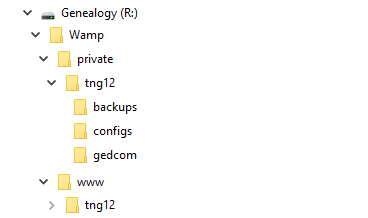
|
Note that you can simulate or test putting the folders outside of web browser accessibility on your local WampServer setup by creating the backups folder as a subfolder to the wamp folder. |
Create Backup Folder
| TNG version: | ≥ 14.0 |
In TNG v14 and later, you can check the Store in config path box in Admin > Setup > General Settings > Paths and Folders section for your backups folder that allows you to move the backups outside of seb addressability. If you check that box, you then need to move your backup files to your Config Path folder.
| TNG version: | ≤ 13.1.2 |
If you decide to move your backup folder, you can use the Make Folder button to create the new folder in Admin > Setup > General Settings > Folders and Paths. On ICDSoft, where I already have a config folder under the private directory structure with a subdirectory for the production site (www) and for other test sites, I specified
../../private/www/backup
and clicked the Make Folder button to create the backup folder.
Note that if TNG on your site is installed in a subfolder to the web root folder, then the values would have an additional ../ to reflect that TNG is in a subfolder to the web root
../../../private/www/backup
and click the Make Folder button to create the backup folder. Note that you can use the Make Folder button to create specific backup folders when doing major TNG upgrades to save a copy of the database before you update it as part of the upgrade.
| TNG version: | ≥ 14.0 |
Note that if you want to use the Store in Config Path option for your backup folder, you may want to drop the config folder from you config path in TNG v14 so that your backups are not stored as a subfolder to the config folder.
See Move your configuration files
Related Links
The following provide additional security measures:
Controlling Site Access
Protecting Resources
- Permissions Explained
- Database User
- Move your configuration files
- Protecting images and files from external access
- Move your backup files
- Move your gedcom files
- Overlaid Subroot how to recover from subroot.php overlay
- Prevent Directory Listing
- Protecting access log